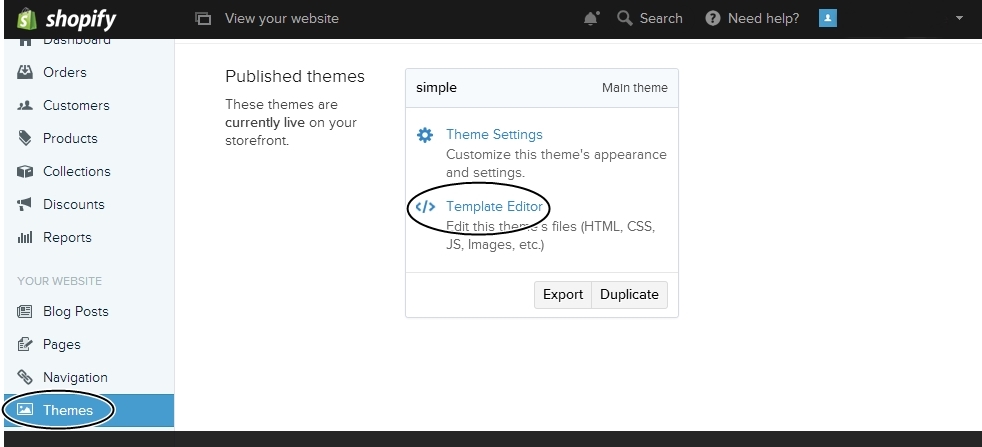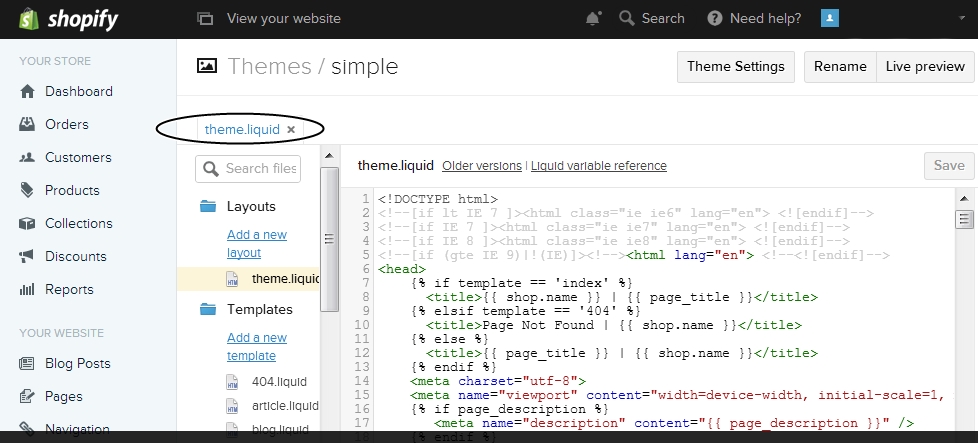System & Tools to Boost Conversion

Tools to collect socially verifiable endorsements and testimonials quickly, easily and systematically.

Single central dashboard to control approval, prioritization and displaying of above trust factors.

Display above proofs specifically targeting your campaigns or landing pages for maximum results.

Endless combinations for easy A/B test variants for optimization.
Results & Outcomes

- Free
- $0/month
- Best for Bloggers
- 1 Business
(limited features)
- Standard
- $15/month
- Ideal for individuals
and startups - 2 Businesses
(full features)
- Plus
- $60/month
- Suitable for marketers
- 10 Businesses
(full features)
By Signing in you agree to the Terms of Service and Privacy policies.